How to Schedule Client Sessions in Your TrainerBase App
You can schedule client sessions starting from the home screen or the schedule tab
1. Create a new session (there are multiple ways to do this)
You can add sessions from the home screen, or from the Schedule tab.
From the home screen, tap "+ Add Session"
Depending on how many sessions you have scheduled for today, the home screen will either be empty for you or will be populated with your sessions for the day.
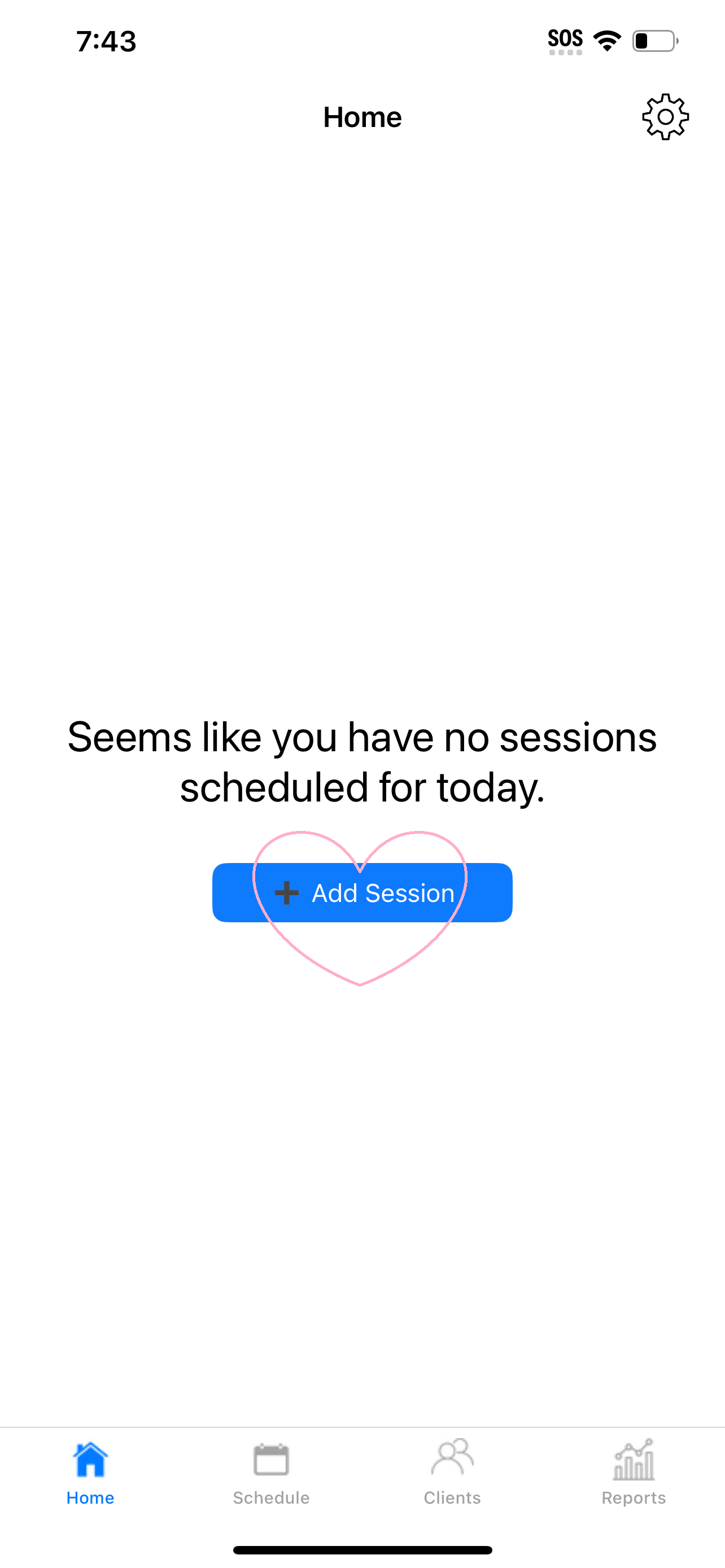
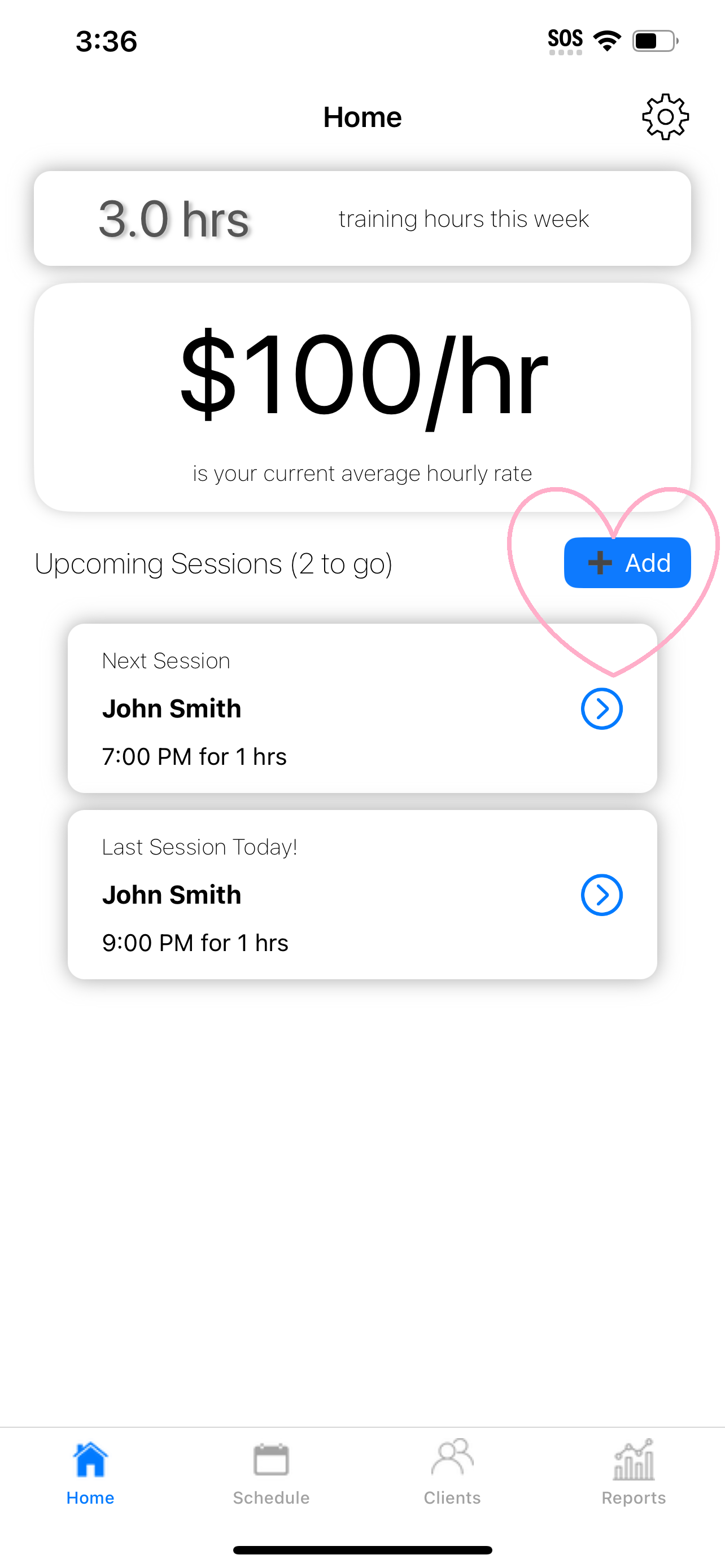
From the Schedule tab, tap "Add" at the top of the screen or click anywhere on the calendar
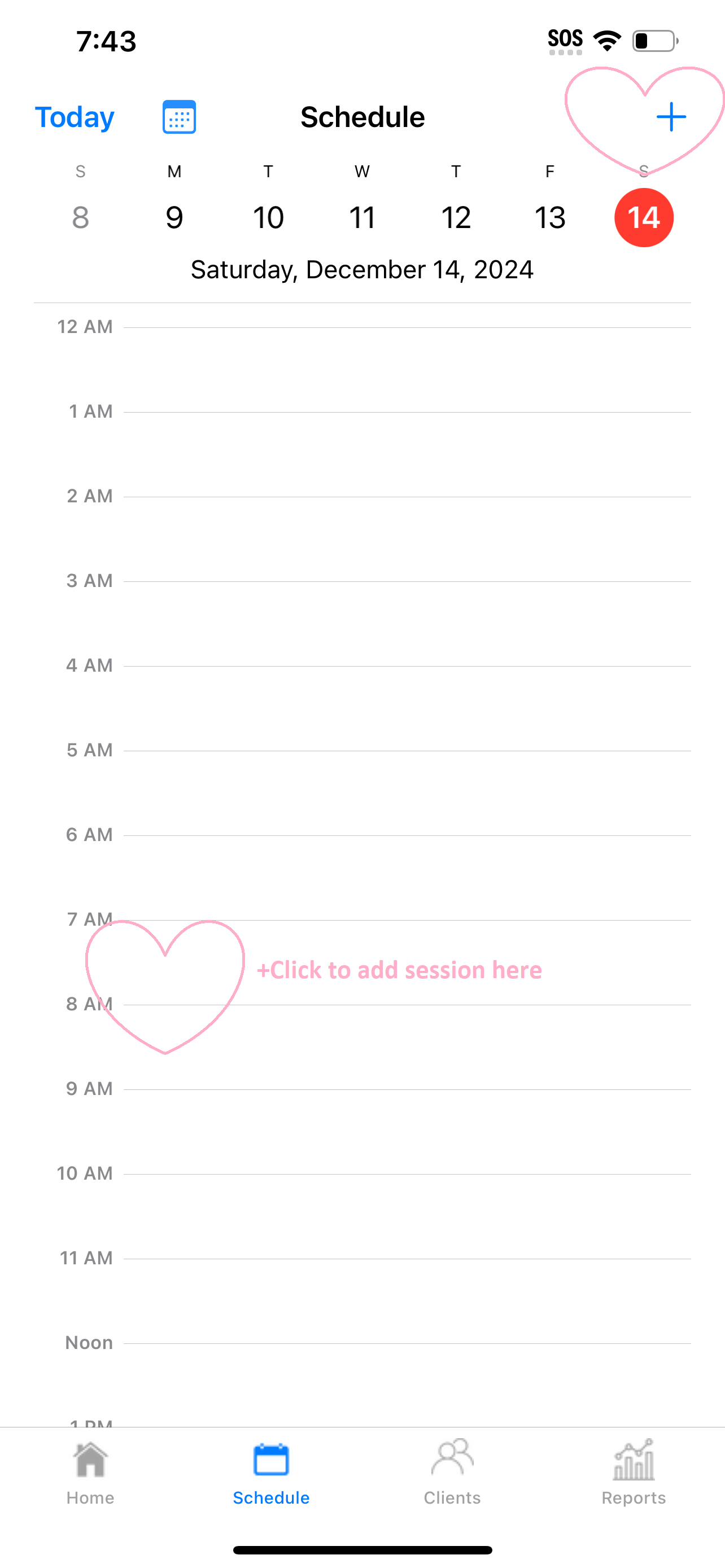
2. Enter details for the session
Select a client by tapping "+Add Client" and selecting from your clients list by tapping the result or the "Select" button
If you can't find the client that you're looking for in the clients picker list (which, in this example, only displays 'John Smith'), you can also create a new client by selecting "+ Add New Client" from the top of this menu as well.
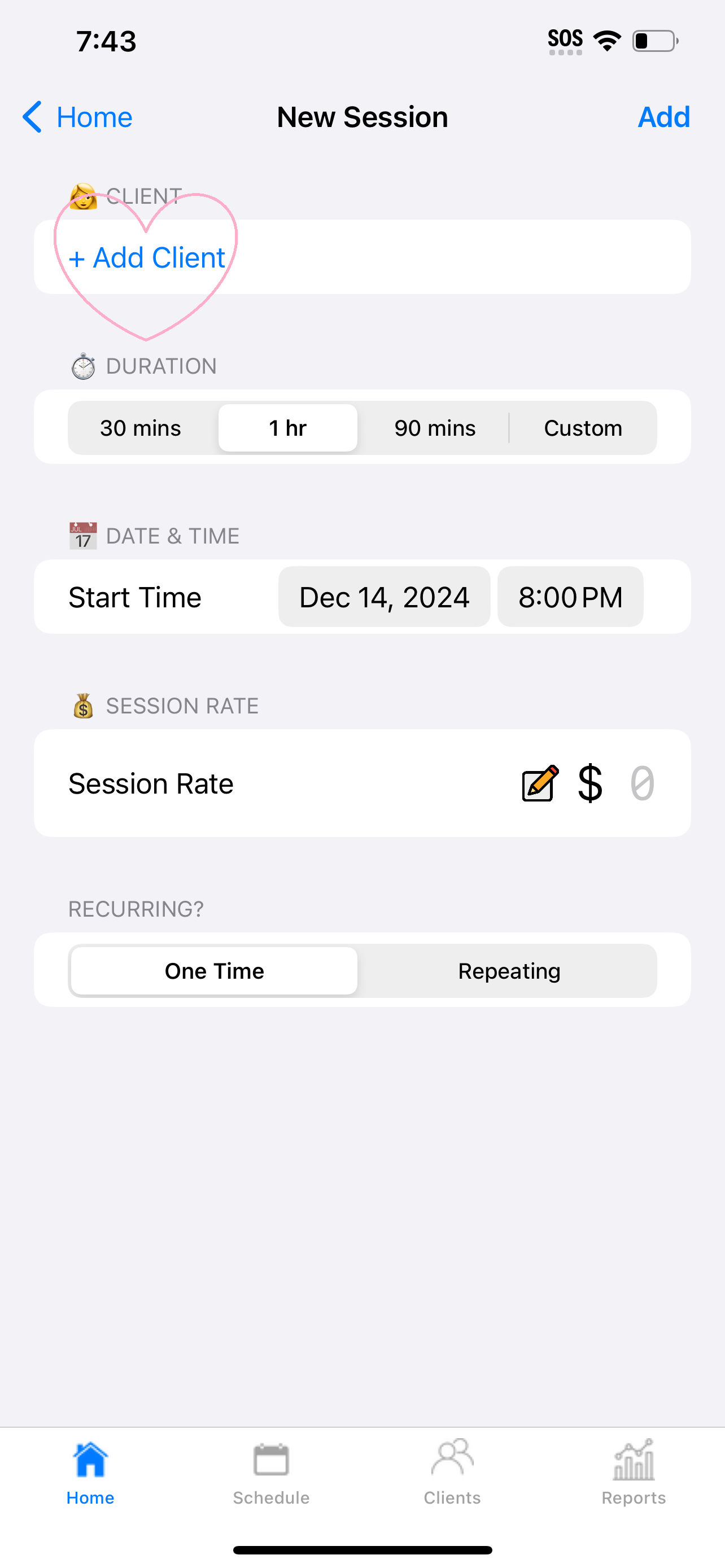
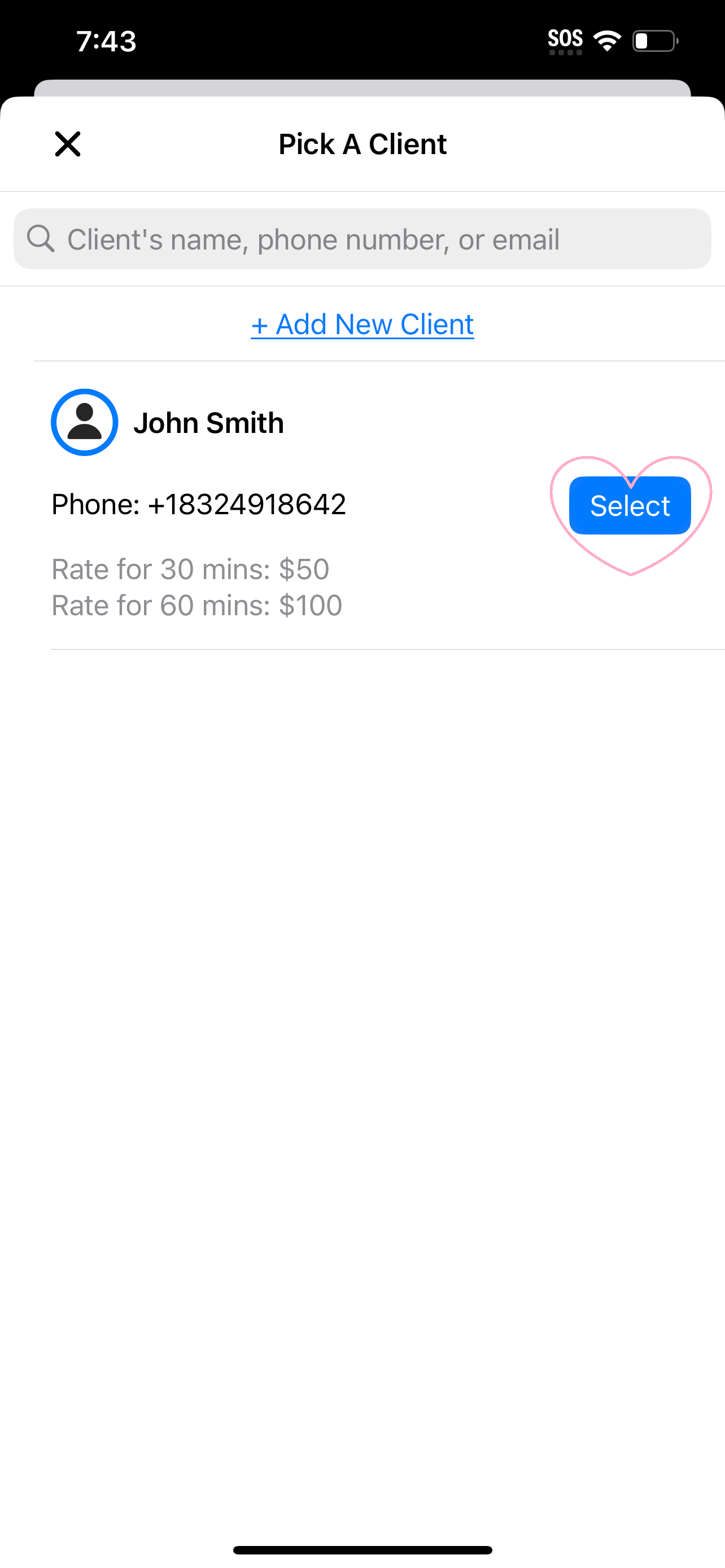
Set the duration & date for the session
By default, you can select 30 minute, 60 minute, or 90 minute sessions.
You can also set a custom duration for the session.
Set the rate for the session
If you saved rate information when you created a new client (for help on how to do this, see this section of our how to add clients page), these rates will be suggested when you select the matching duration.
You also have the choice to set a custom rate for each session. There's no rate lookup suggestion when you select custom rate.
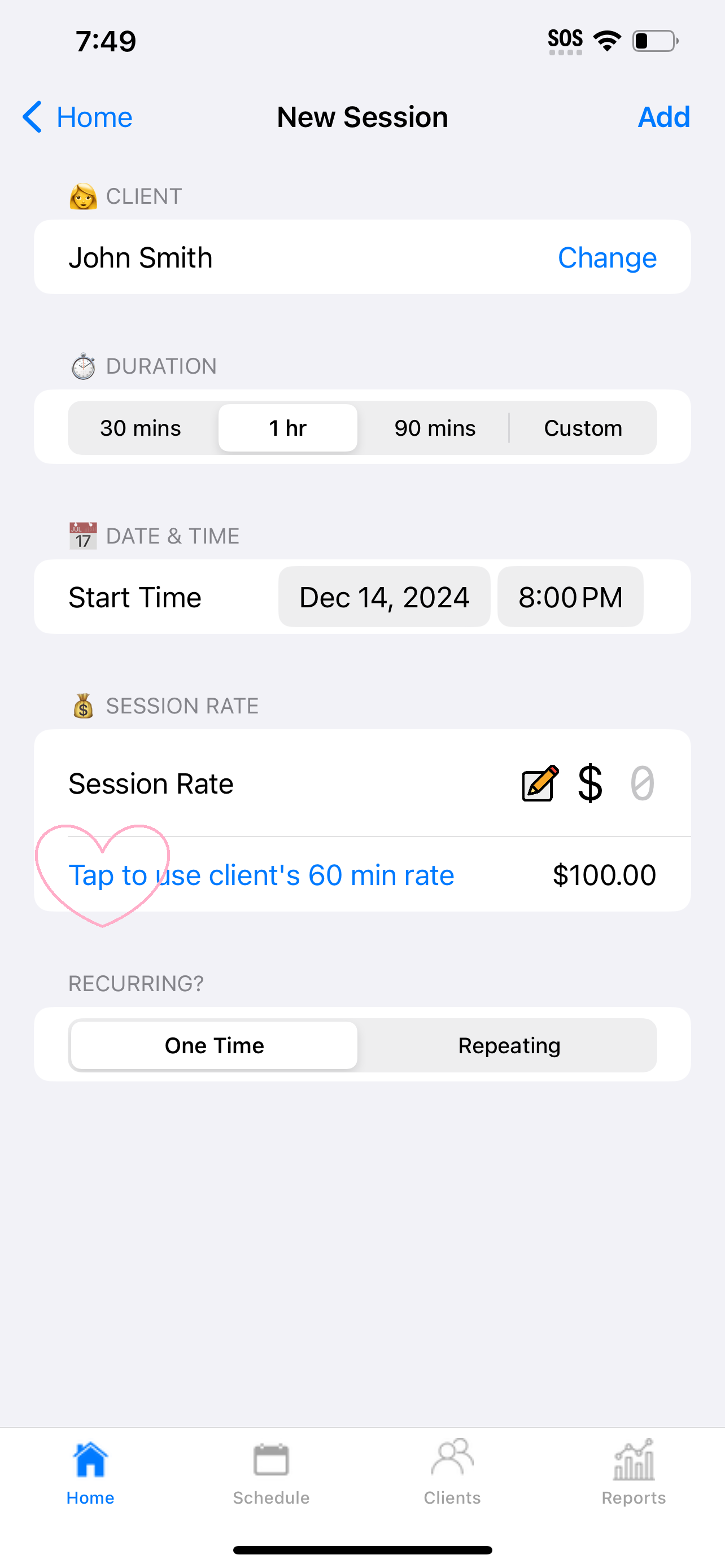
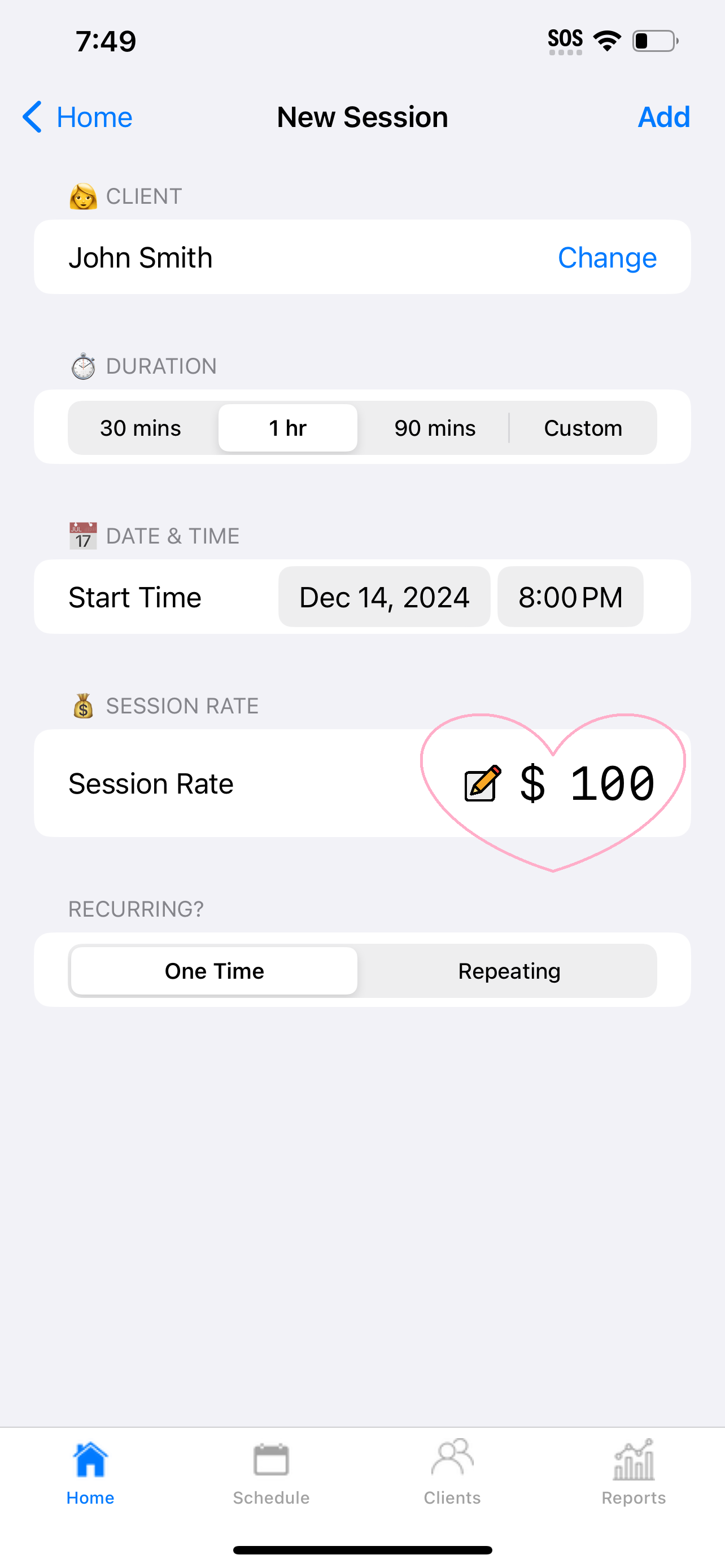
If you don't enter any rate information, the app will confirm with you that you'd like to set this session as a free (complimentary) session.
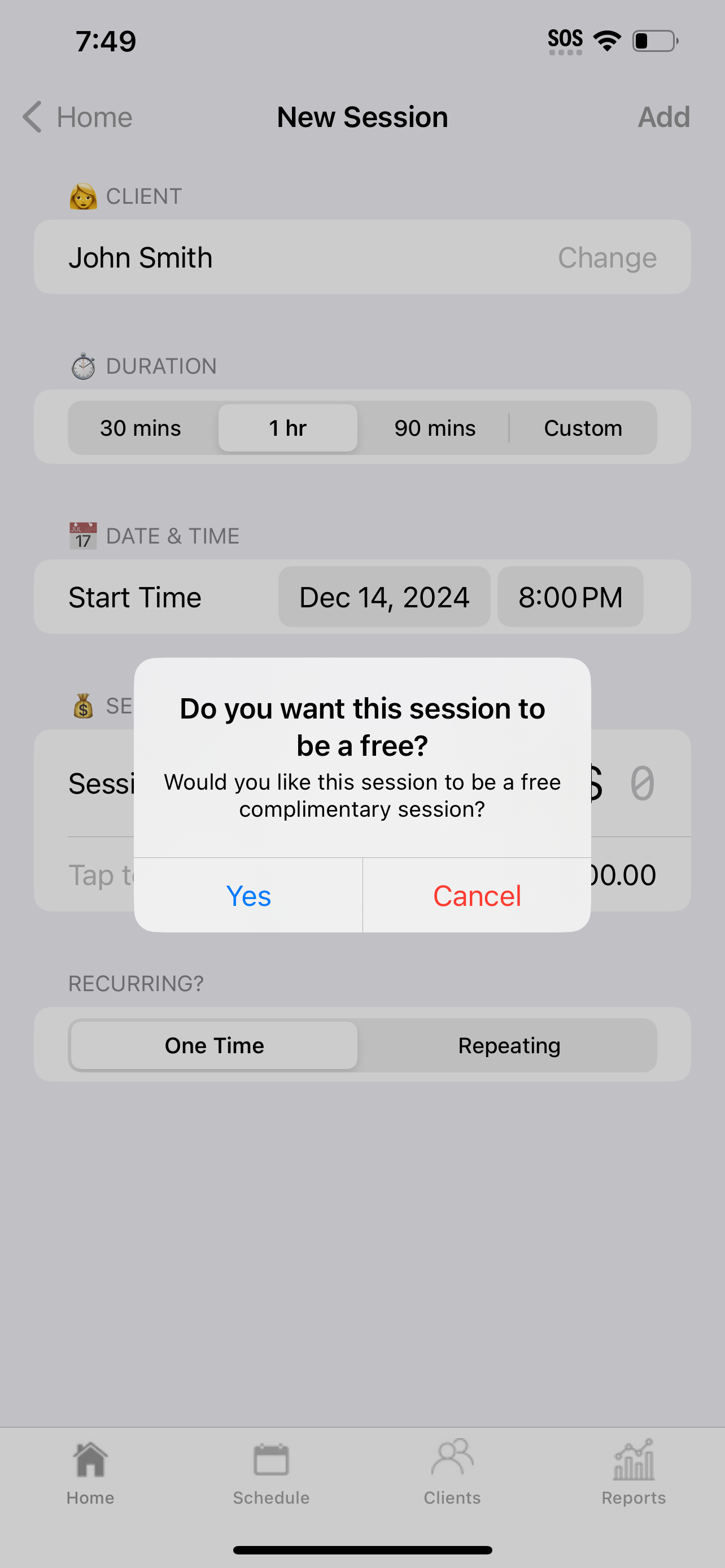
Set "Repeating" if you'd like to set the session as a repeating series
If you select the "repeating" option, the calendar event will repeat only one time per week at the time you specify for the event. In a future release of the app, you will have the option to select multiple times per week.
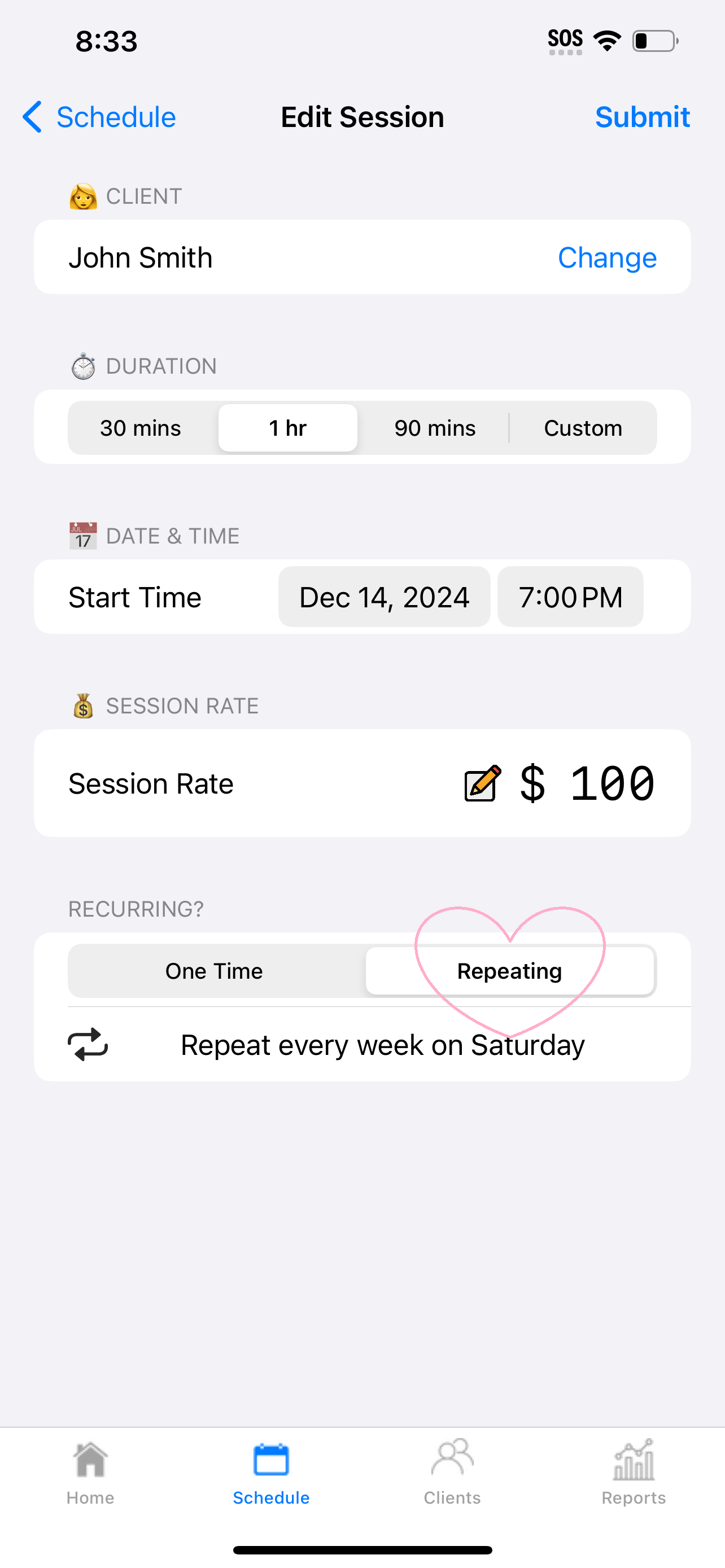
3. Add the session (or set of recurring sessions)
Just tap submit!
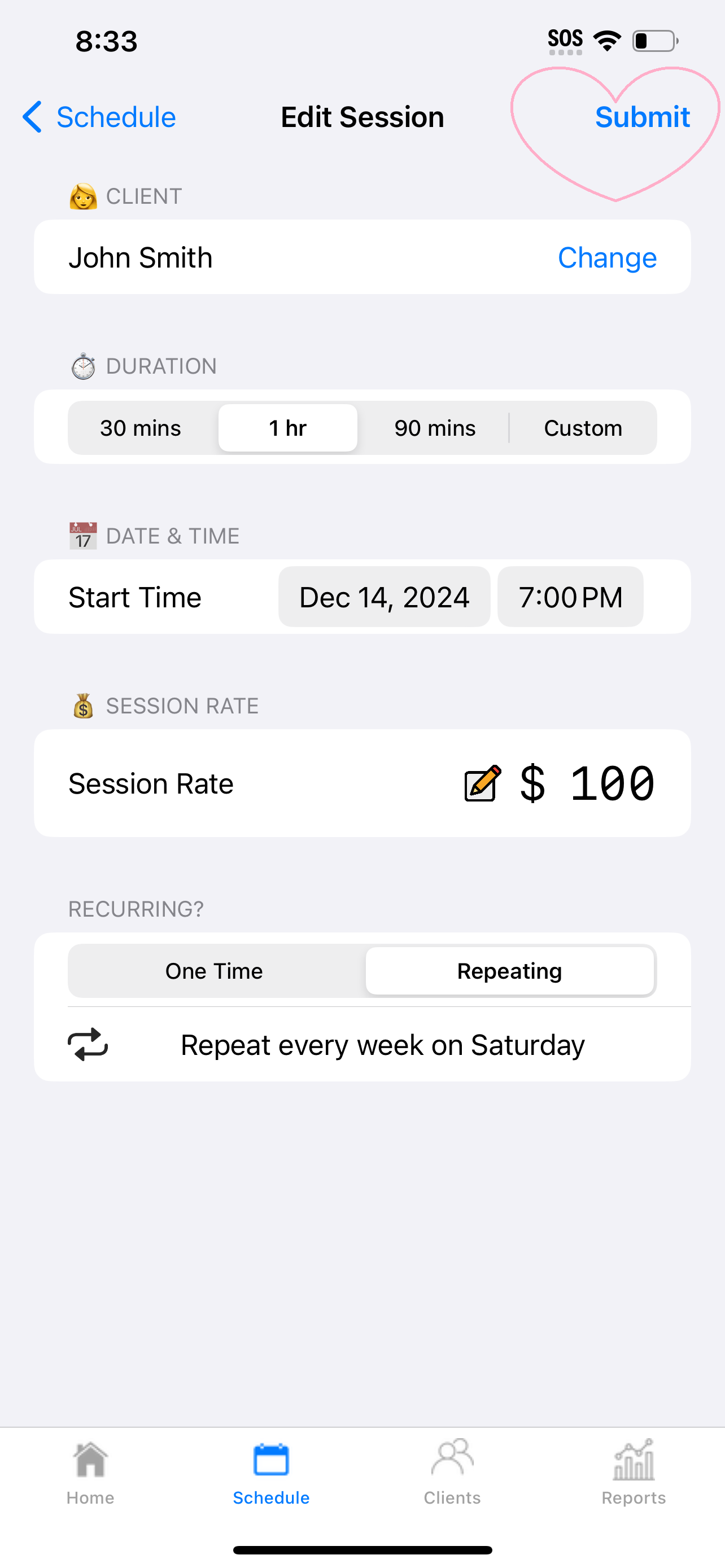
4. View your sessions for today
Your home screen will also show you a list of your sessions for today

Or you can go to the Schedule tab to view your sessions for today
Select a session from your calendar to view, edit, or delete the session
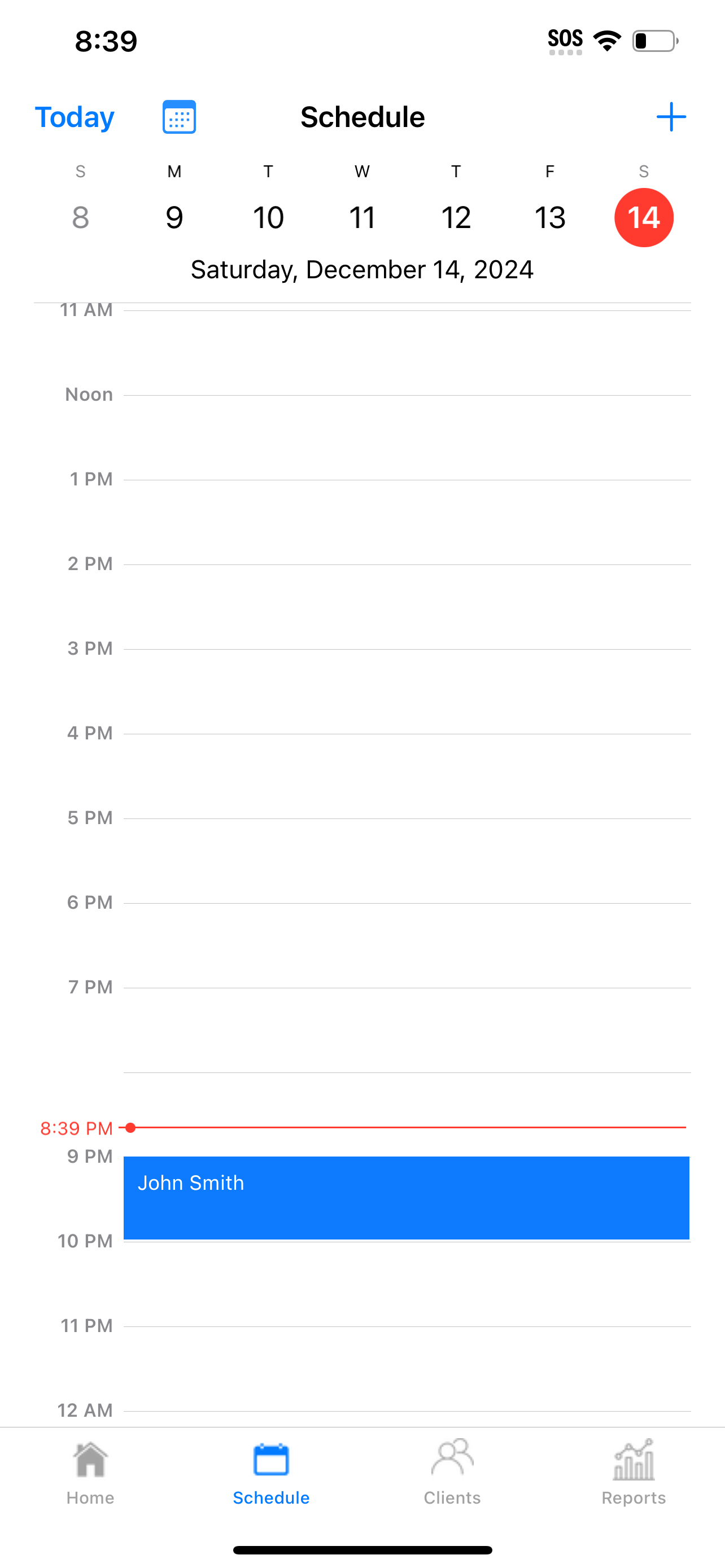
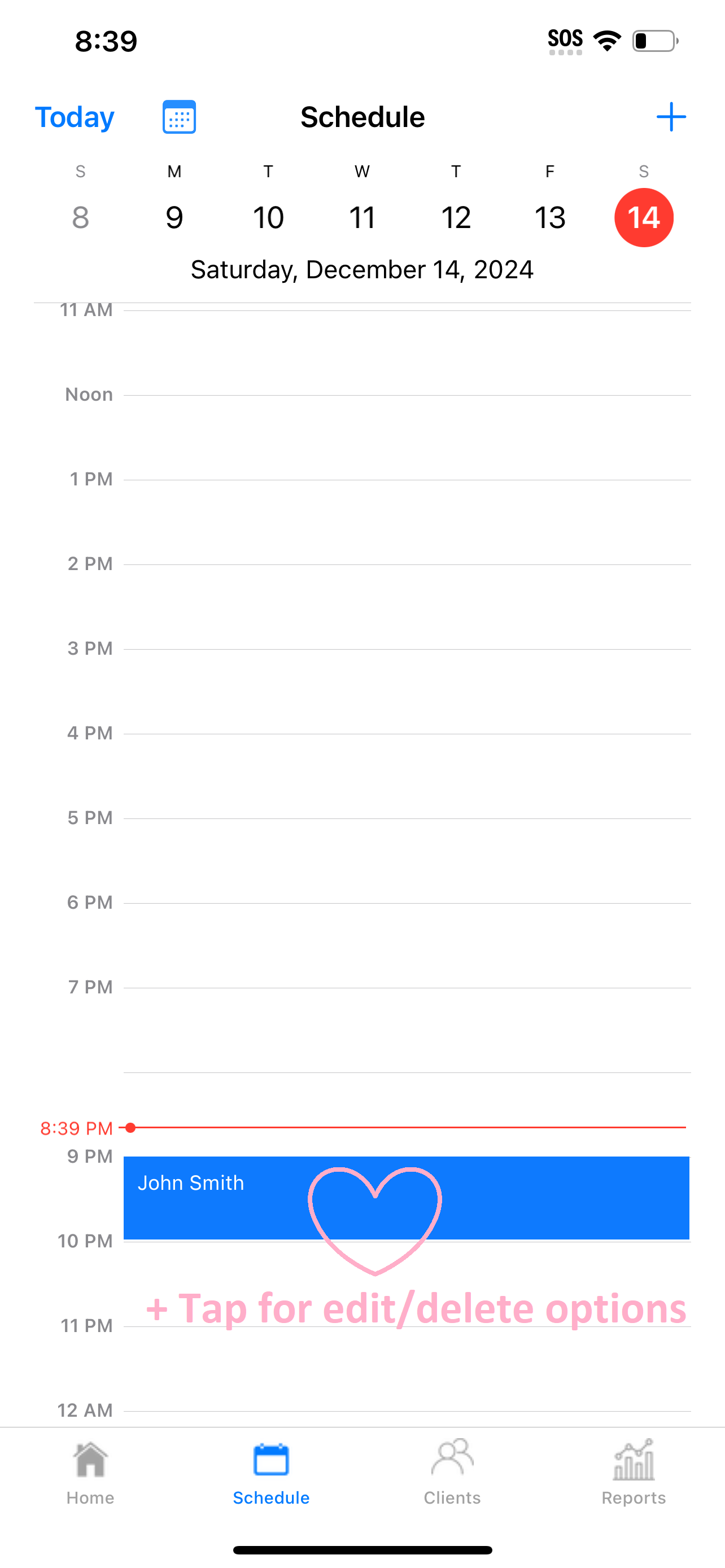
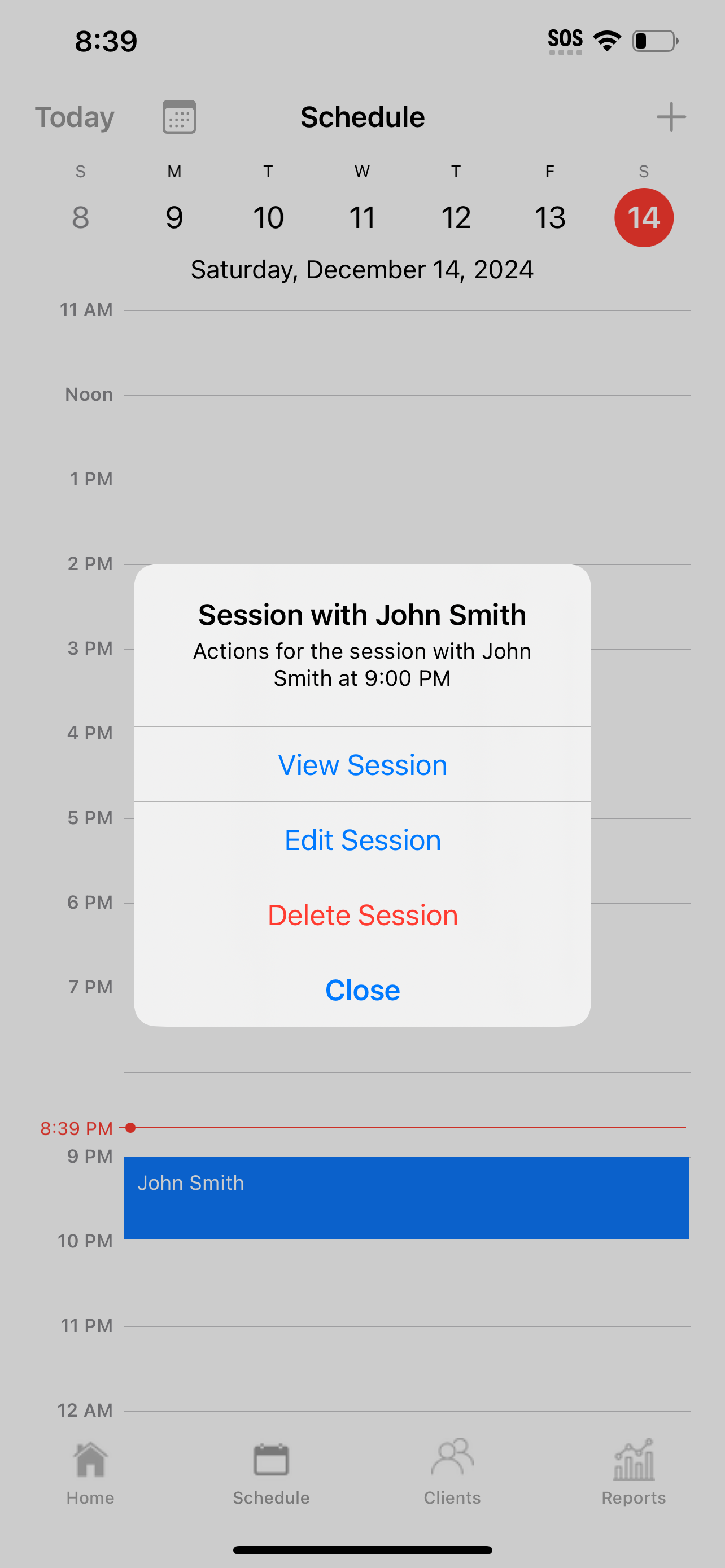
Last updated: December 14, 2024 with TestFlight build #26